Clean Git History
Introduction
Writing good commit messages are important for:
- Reviewing pull requests
- Maintaining code
- Fixing bugs
- Generating release notes
The Problem
You will not always write great commit messages first time. This can be due to 2 reasons.
Firstly, you may decide to adapt your solution as you attempt to implement it. This pivot may invalidate previous code changes and therefore their commit messages.
Secondly, when you are in a flow state you may not want to pause your programming to document your change. This can result in short and untidy commit messages.
Rewrite History
Fortunately git supports rewriting history. This means your first attempt at writing a commit message does not have to be the final version.
Warning: Only rewrite git history on a branch that you are working on alone.
With this knowledge your first draft at commits can be quick and provide just enough information to be useful to yourself.
Once you are confident of your implementation it is time to clean up the commit history. With the interactive rebase tool you can stop after each commit you want to modify and change the message, add or remove files, etc.
You need to tell the rebase command how far back you would like to go. An easy way to do this is to specify how many commits back from the most recent you would like to start at. The example below will go back 10 commits.
git rebase -i HEAD~10
Another method is to use merge-base to find the commit where the feature branch branched off from master and start from there.
git rebase -i `git merge-base HEAD master`
If you are not familiar with the interactive rebase command then please read the chapter Git Tools - Rewriting History from the Pro Git book.
Commit hunks, not just files.
Your commits should be split up into logical changes. Just because you make 2 changes in the same file does not mean they have to be in the same commit. This can be achieved by using the --patch option (git add --patch).
To do this in VSCode:
- Open up the Source Control view, then click a changed file to open the comparison.
- Select/highlight the lines you want to stage.
- Right click -> Stage Selected Ranges.
Reviewing a PR
Your PR will now be split up into multiple neat commits. An example of logical commit changes may be:
- Commit 1: Refactor that has no functional change but is necessary to support the feature to be developed.
- Commit 2: Introduce the new feature.
- Commit 3: General clean up & typo fixes carried out in unrelated areas of the repository.
The reviewers should be encouraged to step through each commit individually and look at each commit’s message.
Re-reviewing a PR
After making changes based off pull request feedback you do not want throw away the clean commit history with commit messages like “fixing various PR comments”.
You can continue to use the interactive rebase tool when addressing PR comments. Bitbucket Server (version > 7.17) supports viewing the comparison of HEAD before amending/rebasing to HEAD after the amending/rebasing. After the author has pushed the amended commits the reviewer can click “view changes” to see what has been amended.
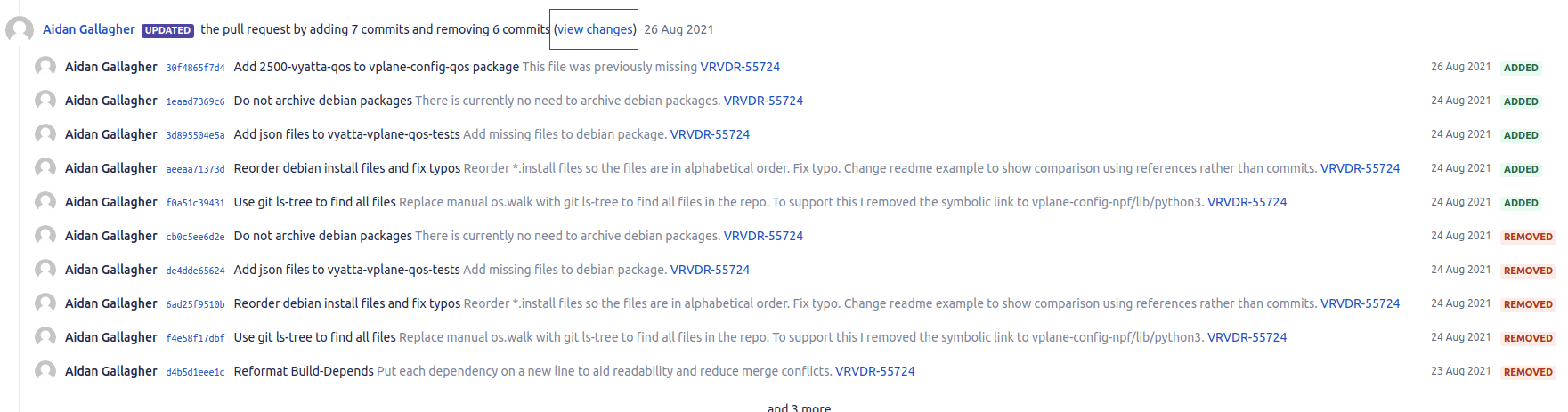
Enforcing Good Commits
To maintain quality git commit messages the gitlint tool can be used.
- Install Gitlint on your Jenkins server.
pip install gitlint
- Add a Gitlint stage to your Jenkins pipeline.
stage('Gitlint') { steps { dir("${SRC_DIR}") { sh "gitlint --commits upstream/${env.CHANGE_TARGET}..origin/${env.BRANCH_NAME}" } } }
Summary
- Good commit messages are important.
- Commits can be cleaned up after the fact.
- Gitlint can be used in a continuous integration pipeline to automatically check commit quality.

Comments